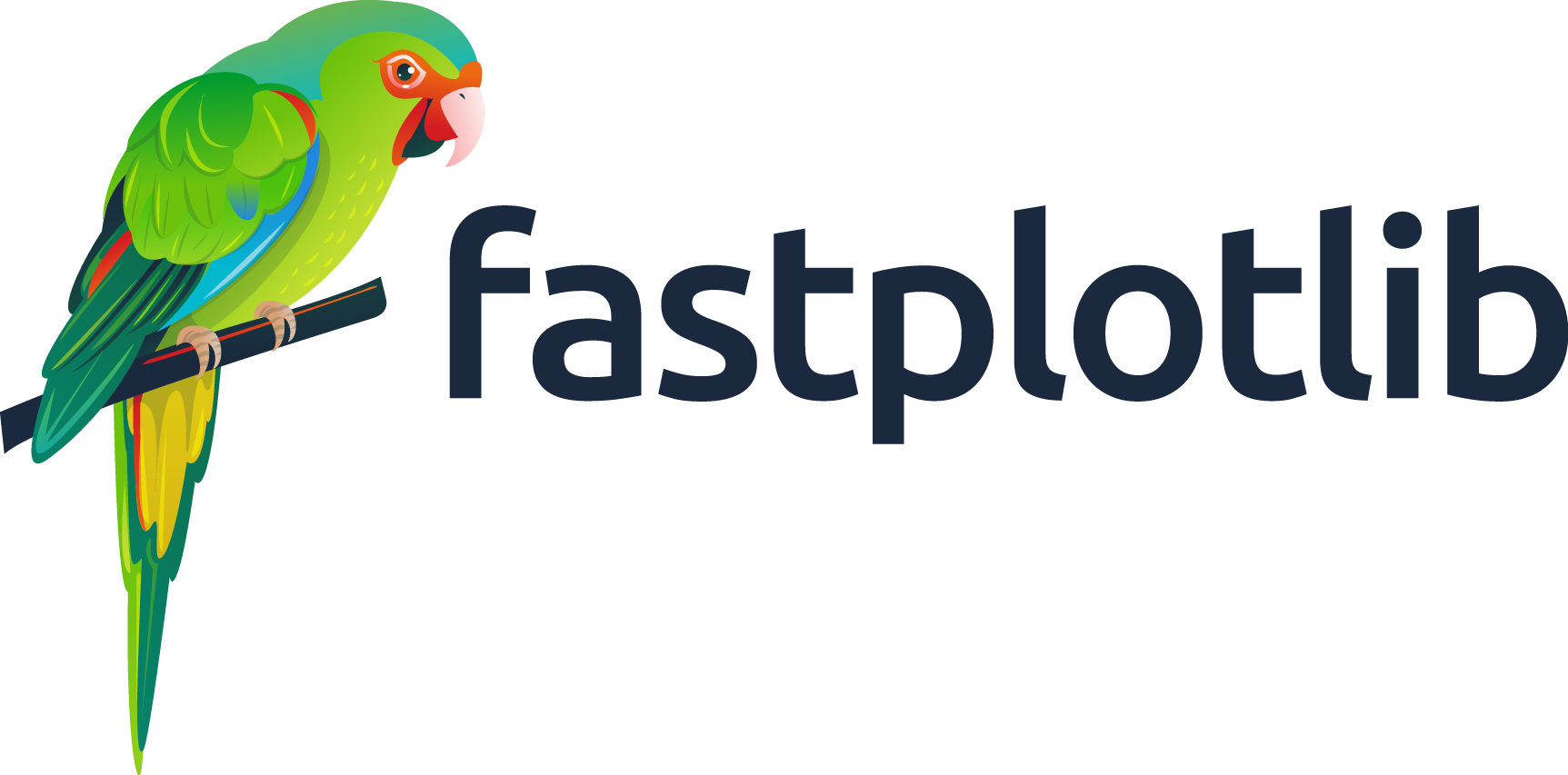User Guide#
Installation#
To install use pip:
# with imgui and jupyterlab
pip install -U "fastplotlib[notebook,imgui]"
# minimal install, install glfw, pyqt6 or pyside6 separately
pip install -U fastplotlib
# with imgui
pip install -U "fastplotlib[imgui]"
# to use in jupyterlab, no imgui
pip install -U "fastplotlib[notebook]"
We strongly recommend installing simplejpeg for use in notebooks, you must first install libjpeg-turbo.
If you use
conda, you can getlibjpeg-turbothrough conda.If you are on linux you can get it through your distro’s package manager.
For Windows and Mac compiled binaries are available on their release page: libjpeg-turbo/libjpeg-turbo
Once you have libjpeg-turbo:
pip install simplejpeg
What is fastplotlib?#
fastplotlib is a cutting-edge plotting library built using the pygfx rendering engine.
The lower-level details of the rendering process (i.e. defining a scene, camera, renderer, etc.) are abstracted away, allowing users to focus on their data.
The fundamental goal of fastplotlib is to provide a high-level, expressive API that promotes large-scale explorative scientific visualization. We want to
make it easy and intuitive to produce interactive visualizations that are as performant and vibrant as a modern video game 😄
fastplotlib basics#
Before giving a detailed overview of the library, here is a minimal example:
import fastplotlib as fpl
import imageio.v3 as iio
# create a `Figure`
fig = fpl.Figure()
# read data
data = iio.imread("imageio:astronaut.png")
# add image graphic
image_graphic = fig[0, 0].add_image(data=data)
# show the plot
fig.show()
if __name__ == "__main__":
fpl.loop.run()
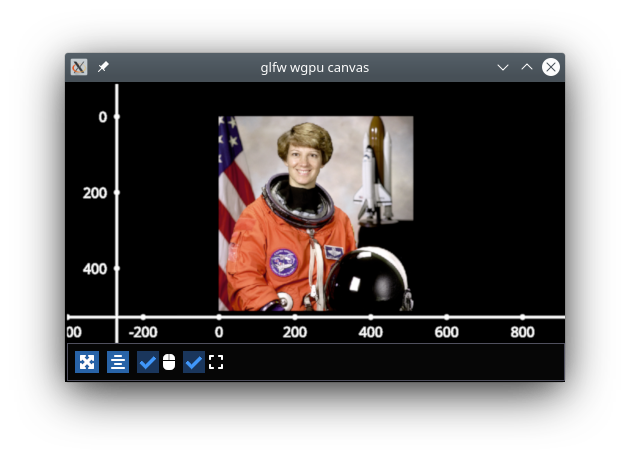
This is just a simple example of how the fastplotlib API works to create a plot, add some image data to the plot, and then visualize it.
However, we are just scratching the surface of what is possible with fastplotlib.
Next, let’s take a look at the building blocks of fastplotlib and how they can be used to create more complex visualizations.
In addition to this user guide, the Examples Gallery is the best place to learn how to do specific things in fastplotlib. The quickstart notebook is also an excellent introduction to the API, even if you do not plan to use fastplotlib in notebooks. Remember, fastplotlib code is pretty much identical whether it’s used in jupyterlab, Qt, or glfw!
If you still need help don’t hesitate to post an issue or discussion post!
Figure#
The starting point for creating any visualization in fastplotlib is a Figure object. This can be a single subplot or many subplots.
The Figure object houses and takes care of the underlying rendering components such as the camera, controller, renderer, and canvas.
Most users won’t need to use these directly; however, the ability to directly interact with the rendering engine is still available if
needed.
By default, if no shape argument is provided when creating a Figure, there will be a single Subplot.
If a shape argument is provided, all subplots in a Figure can be accessed by indexing (i.e. fig_object[i ,j]). A “window layout”
with customizable subplot positions and sizes can also be set by providing a rects or extents argument. The Examples Gallery
has a few examples that show how to create a “Window Layout”.
After defining a Figure, we can begin to add Graphic objects.
Graphics#
A Graphic can be an image, a line, a scatter, a collection of lines, and more. All graphics can also be given a convenient name. This allows graphics
to be easily accessed from figures:
# create a `Figure`
fig = fpl.Figure()
# read data
data = iio.imread("imageio:astronaut.png")
add image graphic
image_graphic = fig[0, 0].add_image(data=data, name="astronaut")
# show figure
fig.show()
# index subplot to get graphic
fig[0, 0]["astronaut"]
# another way to index graphics in a subplot
fig[0, 0].graphics[0] is fig[0, 0]["astronaut"] # will return `True`
See the examples gallery for examples on how to create and interactive with all the various types of graphics.
Graphics also have mutable properties. Some of these properties, such as the data or colors of a line can even be sliced,
allowing for the creation of very powerful visualizations. Event handlers can be added to a graphic to capture changes to
any of these properties.
Common properties that all graphics have
Feature Name |
Description |
|---|---|
name |
Graphic name |
offset |
Offset position of the graphic, [x, y, z] |
rotation |
Graphic rotation quaternion |
visible |
Access or change the visibility |
deleted |
Used when a graphic is deleted, triggers events that can be useful to indicate this graphic has been deleted |
Graphic-Specific properties
ImageGraphic
Feature Name
Description
data
Underlying image data
vmin
Lower contrast limit of an image
vmax
Upper contrast limit of an image
cmap
Colormap for a grayscale image, ignored if RGB(A)
LineGraphic,LineCollection,LineStack
Feature Name
Description
data
underlying data of the line(s)
colors
colors of the line(s)
cmap
colormap of the line(s)
thickness
thickness of the line(s)
ScatterGraphic
Feature Name
Description
data
underlying data of the scatter points
colors
colors of the scatter points
cmap
colormap of the scatter points
sizes
size of the scatter points
TextGraphic
Feature Name
Description
text
data of the text
font_size
size of the text
face_color
color of the text face
outline_color
color of the text outline
outline_thickness
thickness of the text
Using our example from above: once we add a Graphic to the figure, we can then begin to change its properties.
image_graphic.vmax = 150
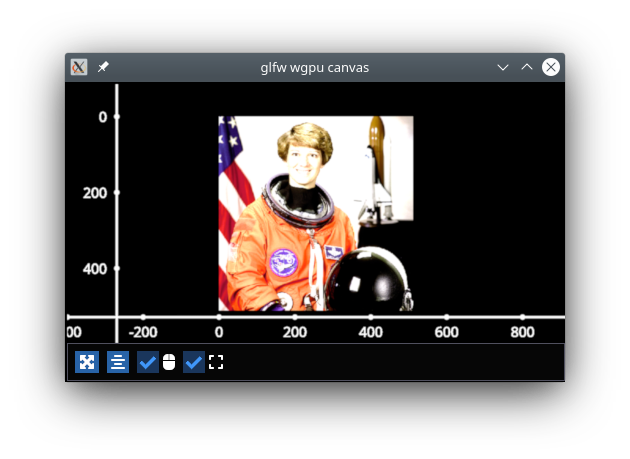
Graphic properties also support numpy-like slicing for getting and setting data. For example
# basic numpy-like slicing, set the top right corner
image_graphic.data[:150, -150:] = 0
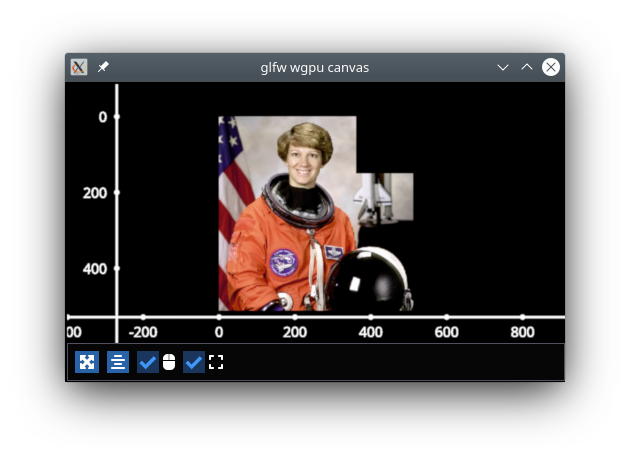
Fancy indexing is also supported!
bool_array = np.random.choice([True, False], size=(512, 512), p=[0.1, 0.9])
image_graphic.data[bool_array] = 254
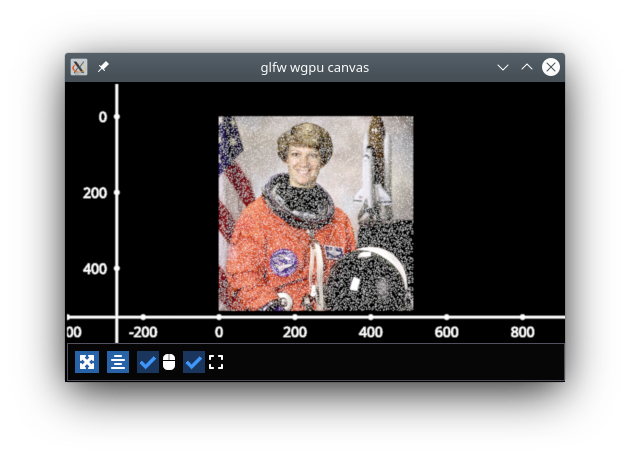
Selectors#
A primary feature of fastplotlib is the ability to easily interact with your data. Two extremely helpful tools that can
be used in order to facilitate this process are a LinearSelector and LinearRegionSelector.
A LinearSelector is a horizontal or vertical line slider. This tool allows you to very easily select different points in your
data. Let’s look at an example:
import fastplotlib as fpl
import numpy as np
# generate data
xs = np.linspace(-10, 10, 100)
ys = np.sin(xs)
sine = np.column_stack([xs, ys])
fig = fpl.Figure()
sine_graphic = fig[0, 0].add_line(data=sine, colors="w")
# add a linear selector the sine wave
selector = sine_graphic.add_linear_selector()
fig.show(maintain_aspect=False)
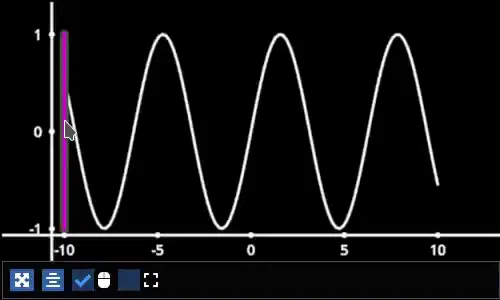
A LinearRegionSelector is very similar to a LinearSelector but as opposed to selecting a singular point of
your data, you are able to select an entire region.
See the examples gallery for more in-depth examples with selector tools.
Now we have the basics of creating a Figure, adding Graphics to a Figure, and working with Graphic properties to dynamically change or alter them.
Events#
Events can be a multitude of things: canvas events such as mouse or keyboard events, or events related to Graphic properties.
There are two ways to add events to a graphic:
Use the method add_event_handler()
def event_handler(ev): pass graphic.add_event_handler(event_handler, "event_type")
or a decorator
@graphic.add_event_handler("event_type") def event_handler(ev): pass
The event_handler is a user-defined callback function that accepts an event instance as the first and only positional argument.
Information about the structure of event instances are described below. The "event_type"
is a string that identifies the type of event.
graphic.supported_events will return a tuple of all event_type strings that this graphic supports.
When an event occurs, the user-defined event handler will receive an event object. Depending on the type of event, the event object will have relevant information that can be used in the callback. See the next section for details.
Graphic property events#
All Graphic events are instances of fastplotlib.GraphicFeatureEvent and have the following attributes:
attribute
type
description
type
str
name of the event type
graphic
Graphic
graphic instance that the event is from
info
dict
event info dictionary
target
WorldObject
pygfx rendering engine object for the graphic
time_stamp
float
time when the event occurred, in ms
Selectors have one event called selection which has extra attributes in addition to those listed in the table above.
The selection event section covers these.
The info attribute for most graphic property events will have one key, "value", which is the new value
of the graphic property. Events for graphic properties that represent arrays, such the data properties for
images, lines, and scatters will contain more entries. Here are a list of all graphic properties that have such
additional entries:
ImageGraphicdata
LineGraphicdata, colors, cmap
ScatterGraphicdata, colors, cmap, sizes
You can understand an event’s attributes by adding a simple event handler:
@graphic.add_event_handler("event_type")
def handler(ev):
print(ev.type)
print(ev.graphic)
print(ev.info)
# trigger the event
graphic.event_type = <new data>
# direct example
@image_graphic.add_event_handler("cmap")
def cmap_changed(ev):
print(ev.type)
print(ev.info)
image_graphic.cmap = "viridis"
# this will trigger the cmap event and print the following:
# 'cmap'
# {"value": "viridis"}
The Event Tables provide a description of the event info dicts for all Graphic Feature Events.
Selection event#
The selection event for selectors has additional attributes, mostly callable methods, that aid in using the
selector tool, such as getting the indices or data under the selection. The info dict will contain one entry value
which is the new selection value.
The Event Tables provide a description of the additional attributes as well as the event info dicts for selector events.
Canvas Events#
Canvas events can be added to a graphic or to a Figure (see next section). Here is a description of all canvas events and their attributes.
The examples gallery provides several examples using pointer and key events.
Pointer events#
List of pointer events:
pointer_down: emitted when the user interacts with mouse,
pointer_up: emitted when the user releases a pointer.
pointer_move: emitted when the user moves a pointer. This event is throttled.
click: emmitted when a mouse button is clicked.
double_click: emitted on a double-click. This event looks like a pointer event, but without the touches.
wheel: emitted when the mouse-wheel is used (scrolling), or when scrolling/pinching on the touchpad/touchscreen.
Similar to the JS wheel event, the values of the deltas depend on the platform and whether the mouse-wheel, trackpad or a touch-gesture is used. Also, scrolling can be linear or have inertia. As a rule of thumb, one “wheel action” results in a cumulative
dyof around 100. Positive values ofdyare associated with scrolling down and zooming out. Positive values ofdxare associated with scrolling to the right. (A note for Qt users: the sign of the deltas is (usually) reversed compared to the QWheelEvent.)On MacOS, using the mouse-wheel while holding shift results in horizontal scrolling. In applications where the scroll dimension does not matter, it is therefore recommended to use delta = event[‘dy’] or event[‘dx’].
dx: the horizontal scroll delta (positive means scroll right).
dy: the vertical scroll delta (positive means scroll down or zoom out).
x: the mouse horizontal position during the scroll.
y: the mouse vertical position during the scroll.
buttons: a tuple of buttons being pressed down.
modifiers: a tuple of modifier keys being pressed down.
time_stamp: a timestamp in seconds.
All pointer events have the following attributes:
x: horizontal position of the pointer within the widget.
y: vertical position of the pointer within the widget.
button: the button to which this event applies. See “Mouse buttons” section below for details.
buttons: a tuple of buttons being pressed down (see below)
modifiers: a tuple of modifier keys being pressed down. See section below for details.
ntouches: the number of simultaneous pointers being down.
touches: a dict with int keys (pointer id’s), and values that are dicts that contain “x”, “y”, and “pressure”.
time_stamp: a timestamp in seconds.
Mouse buttons:
0: No button.
1: Left button.
2: Right button.
3: Middle button
4-9: etc.
Key events#
List of key (keyboard keys) events:
key_down: emitted when a key is pressed down.
key_up: emitted when a key is released.
Key events have the following attributes:
key: the key being pressed as a string. See section below for details.
modifiers: a tuple of modifier keys being pressed down.
time_stamp: a timestamp in seconds.
The key names follow the browser spec.
Keys that represent a character are simply denoted as such. For these the case matters: “a”, “A”, “z”, “Z” “3”, “7”, “&”, “ “ (space), etc.
The modifier keys are: “Shift”, “Control”, “Alt”, “Meta”.
Some example keys that do not represent a character: “ArrowDown”, “ArrowUp”, “ArrowLeft”, “ArrowRight”, “F1”, “Backspace”, etc.
Time stamps#
Since the time origin of time_stamp values is undefined,
time stamp values only make sense in relation to other time stamps.
Add canvas event handlers to a Figure#
You can add event handlers to a Figure object’s renderer. For example, this is useful for defining click events
where you want to map click positions to the nearest graphic object. See the previous section for a description
of all the canvas events.
Renderer event handlers can be added using a method or a decorator.
For example:
import fastplotlib as fpl
import numpy as np
# generate some circles
def make_circle(center, radius: float, n_points: int = 75) -> np.ndarray:
theta = np.linspace(0, 2 * np.pi, n_points)
xs = radius * np.sin(theta)
ys = radius * np.cos(theta)
return np.column_stack([xs, ys]) + center
# this makes 5 circles, so we can create 5 cmap values, so it will use these values to set the
# color of the line based by using the cmap as a LUT with the corresponding cmap_value
circles = list()
for x in range(0, 50, 10):
circles.append(make_circle(center=(x, 0), radius=4, n_points=100))
# create figure
fig = fpl.Figure()
# add circles to plot
circles_graphic = fig[0,0].add_line_collection(data=circles, cmap="tab10", thickness=10)
# get the nearest graphic that is clicked and change the color
@fig.renderer.add_event_handler("click")
def click_event(ev):
# reset colors
circles_graphic.cmap = "tab10"
# map the click position to world coordinates
xy = fig[0, 0].map_screen_to_world(ev)[:-1]
# get the nearest graphic to the position
nearest = fpl.utils.get_nearest_graphics(xy, circles_graphic)[0]
# change the closest graphic color to white
nearest.colors = "w"
fig.show()
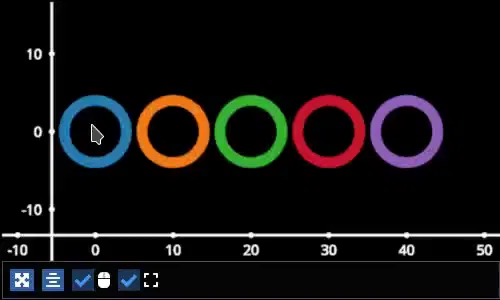
Integrating with UI libraries#
After you are comfortable with creating graphics, changing their properties, and creating events, you can easily integrate
fastplotlib with common UI libraries such as ipywidgets, Qt, and imgui. wx should also work but this
is not thoroughly tested.
ipywidgets#
The ipywidgets library is great for rapidly building UIs for prototyping
in jupyter. It is particularly useful for scientific and engineering applications since we can rapidly create a UI to
interact with our fastplotlib visualization. The main downside is that it only works in jupyter.
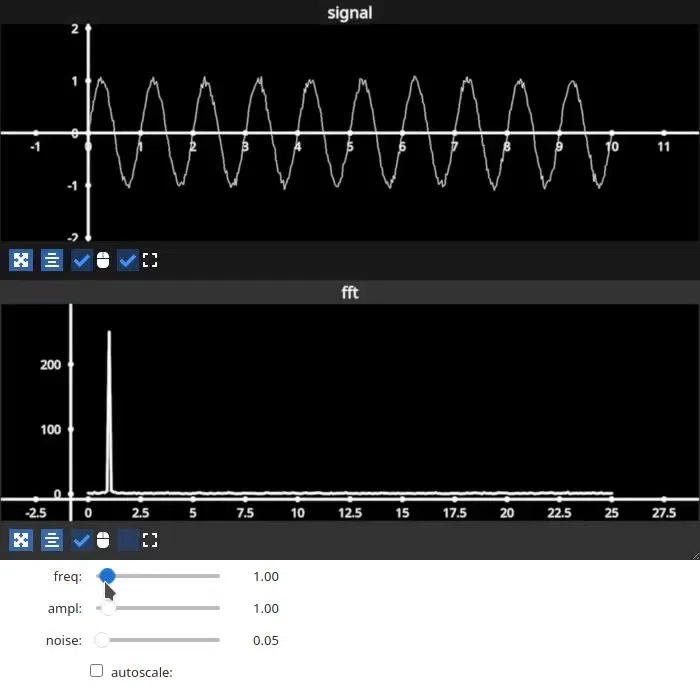
For examples please see the examples gallery.
Qt#
Qt is a very popular UI library written in C++, PyQt6 and PySide6 provide python bindings. There are countless
tutorials on how to build a UI using Qt which you can easily find if you google PyQt. You can embed a Figure as
a Qt widget within a Qt application.
For examples please see the examples gallery.
imgui#
Imgui is also a very popular library used for building UIs. The difference
between imgui and ipywidgets, Qt, and wx is the imgui UI can be rendered directly on the same canvas as a fastplotlib
Figure. This is hugely advantageous, it means that you can write an imgui UI and it will run on any GUI backend,
i.e. it will work in jupyter, Qt, glfw and wx windows! The programming model is different from Qt and ipywidgets, there
are no callbacks, but it is easy to learn if you see a few examples.
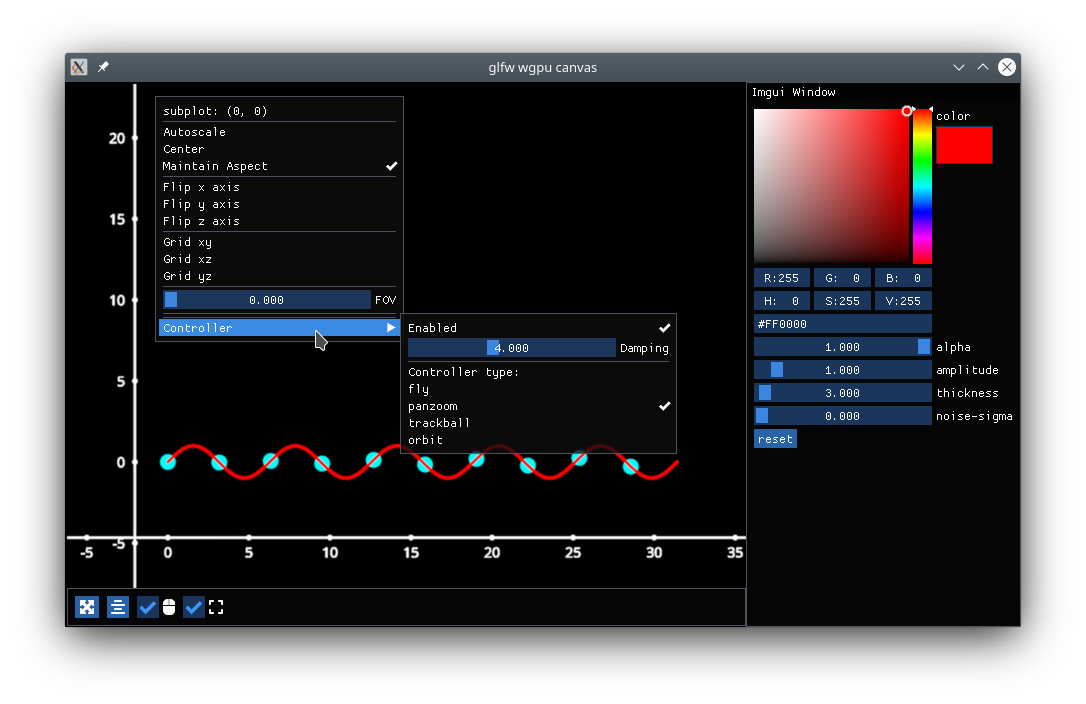
We specifically use imgui-bundle for the python bindings in fastplotlib. There is large community and many resources out there on building UIs using imgui.
To install fastplotlib with imgui use the imgui extras option, i.e. pip install fastplotlib[imgui], or pip install imgui_bundle if you’ve already installed fastplotlib.
Fastplotlib comes built-in with imgui UIs for subplot toolbars and a standard right-click menu with a number of options. You can also make custom GUIs and embed them within the canvas, see the examples gallery for detailed examples.
Some tips:
The imgui-bundle docs as of March 2025 don’t have a nice API list (as far as I know), here is how we go about developing UIs with imgui:
Use the
pyimguiAPI docs to locate the type of UI element we want, for example if we want aslider_int: https://pyimgui.readthedocs.io/en/latest/reference/imgui.core.html#imgui.core.slider_intLook at the function signature in the
imgui-bundlesources. You can usually access this easily with your IDE: pthom/imgui_bundle
3. pyimgui and imgui-bundle sometimes don’t have the same function signature, so we use a combination of the pyimgui docs and
imgui-bundle function signature to understand and implement the UI element.
ImageWidget#
Often times, developing UIs for interacting with multi-dimension image data can be tedious and repetitive.
In order to aid with common image and video visualization requirements the ImageWidget automatically generates sliders
to easily navigate through different dimensions of your data. The image widget supports 2D, 3D and 4D arrays.
Let’s look at an example:
import fastplotlib as fpl
import imageio.v3 as iio
movie = iio.imread("imageio:cockatoo.mp4")
iw_movie = ImageWidget(
data=movie,
rgb=True
)
iw_movie.show()
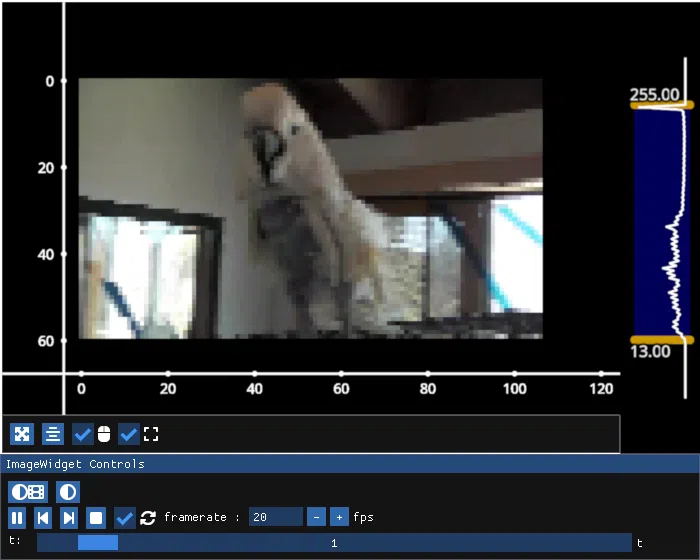
Animations#
An animation function is a user-defined function that gets called on every rendering cycle. Let’s look at an example:
import fastplotlib as fpl
import numpy as np
# generate some data
start, stop = 0, 2 * np.pi
increment = (2 * np.pi) / 50
# make a simple sine wave
xs = np.linspace(start, stop, 100)
ys = np.sin(xs)
figure = fpl.Figure(size=(700, 560))
# plot the image data
sine = figure[0, 0].add_line(ys, name="sine", colors="r")
# increment along the x-axis on each render loop :D
def update_line(subplot):
global increment, start, stop
xs = np.linspace(start + increment, stop + increment, 100)
ys = np.sin(xs)
start += increment
stop += increment
# change only the y-axis values of the line
subplot["sine"].data[:, 1] = ys
figure[0, 0].add_animations(update_line)
figure.show(maintain_aspect=False)
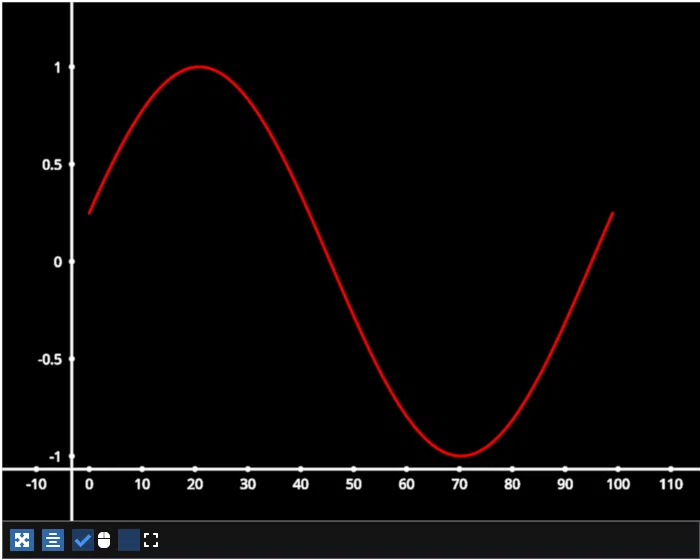
Here we are defining a function that updates the data of the LineGraphic in the plot with new data. When adding an animation function, the
user-defined function will receive a subplot instance as an argument when it is called.
Spaces#
There are several spaces to consider when using fastplotlib:
World Space
World space is the 3D space in which graphical objects live. Objects and the camera can exist anywhere in this space.
Data Space
Data space is simply the world space plus any offset or rotation that has been applied to an object.
Note
World space does not always correspond directly to data space, you may have to adjust for any offset or rotation of the Graphic.
Screen Space
Screen space is the 2D space in which your screen pixels reside. This space is constrained by the screen width and height in pixels. In the rendering process, the camera is responsible for projecting the world space into screen space.
Note
When interacting with Graphic objects, there is a very helpful function for mapping screen space to world space
(Figure.map_screen_to_world(pos=(x, y))). This can be particularly useful when working with click events where click
positions are returned in screen space but Graphic objects that you may want to interact with exist in world
space.
For more information on the various spaces used by rendering engines please see this article
JupyterLab and IPython#
In jupyter lab you have the option to embed Figures in regular output cells, on the side with sidecar,
or show figures in separate Qt windows. Note: Once you have selected a display mode, we do not recommend switching to
a different display mode. Restart the kernel to reliably choose a different display mode. By default, fastplotlib
figures will be embedded in the notebook cell’s output.
The quickstart example notebook is also a great place to start.
Notebooks and remote rendering#
To display the Figure in the notebook output, the fig.show() call must be the last line in the code cell. Or
you can use ipython’s display call: display(fig.show()).
To display the figure on the side: fig.show(sidecar=True)
You can make use of all ipywidget layout options to display multiple figures:
from ipywidgets import VBox, HBox
# stack figures vertically or horizontally
VBox([fig1.show(), fig2.show()])
Again the VBox([...]) call must be the last line in the code cell, or you can use display(VBox([...]))
You can combine ipywidget layouting just like any other ipywidget:
# display a figure on top of two figures laid out horizontally
VBox([
fig1.show(),
HBox([fig2.show(), fig3.show()])
])
Embedded figures will also render if you’re using the notebook from a remote computer since rendering is done on the server side and the client only receives a jpeg stream of rendered frames. This allows you to visualize very large datasets on remote servers since the rendering is done remotely and you do not transfer any of the raw data to the client.
You can create dashboards or webapps with fastplotlib by running the notebook with
voila. This is great for sharing visualizations of very large datasets
that are too large to share over the internet, and creating fast interactive applications for the analysis of very
large datasets.
Qt windows in jupyter and IPython#
Qt windows can also be used for displaying fastplotlib figures in an interactive jupyterlab or IPython. You must run
%gui qt before importing fastplotlib (or wgpu). This would typically be done at the very top of your
notebook.
Note that this only works if you are using jupyterlab or ipython locally, this cannot be used for remote rendering. You can forward windows (ex: X11 forwarding) but this is much slower than the remote rendering described in the previous section.