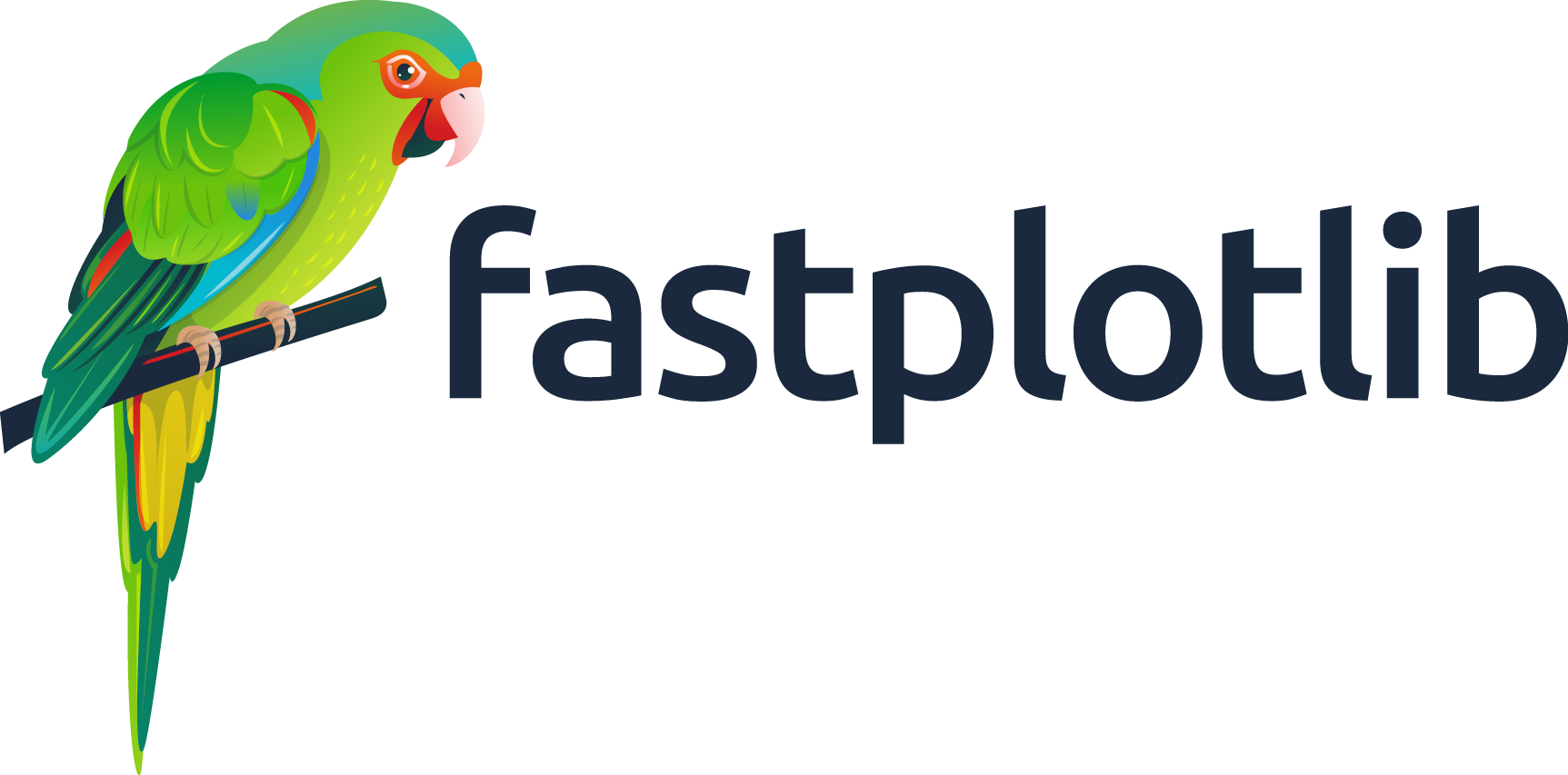Note
Go to the end to download the full example code.
Image widget Video#
Example showing how to scroll through one or more videos using the ImageWidget
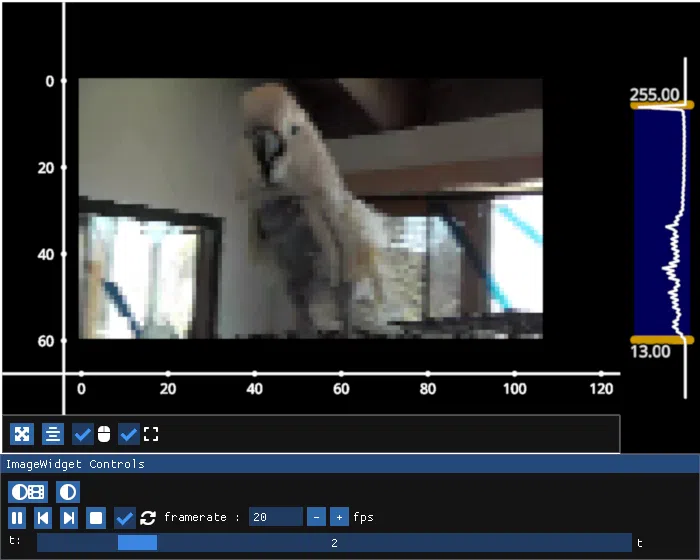
/home/runner/work/fastplotlib/fastplotlib/fastplotlib/graphics/_features/_base.py:18: UserWarning: casting float64 array to float32
warn(f"casting {array.dtype} array to float32")
# test_example = true
import fastplotlib as fpl
import imageio.v3 as iio
import numpy as np
movie = iio.imread("imageio:cockatoo.mp4")
# Ignore and do not use the next 2 lines
# for the purposes of docs gallery generation we subsample and only use 15 frames
movie_sub = movie[:15, ::12, ::12].copy()
del movie
iw = fpl.ImageWidget(movie_sub, rgb=[True], figure_kwargs={"size": (700, 560)})
# ImageWidget supports setting window functions the `time` "t" or `volume` "z" dimension
# These can also be given as kwargs to `ImageWidget` during instantiation
# to set a window function, give a dict in the form of {dim: (func, window_size)}
iw.window_funcs = {"t": (np.mean, 13)}
# change the window size
iw.window_funcs["t"].window_size = 33
# change the function
iw.window_funcs["t"].func = np.max
# or reset it
iw.window_funcs = None
iw.show()
figure = iw.figure
# NOTE: `if __name__ == "__main__"` is NOT how to use fastplotlib interactively
# please see our docs for using fastplotlib interactively in ipython and jupyter
if __name__ == "__main__":
print(__doc__)
fpl.loop.run()
Total running time of the script: (0 minutes 12.947 seconds)