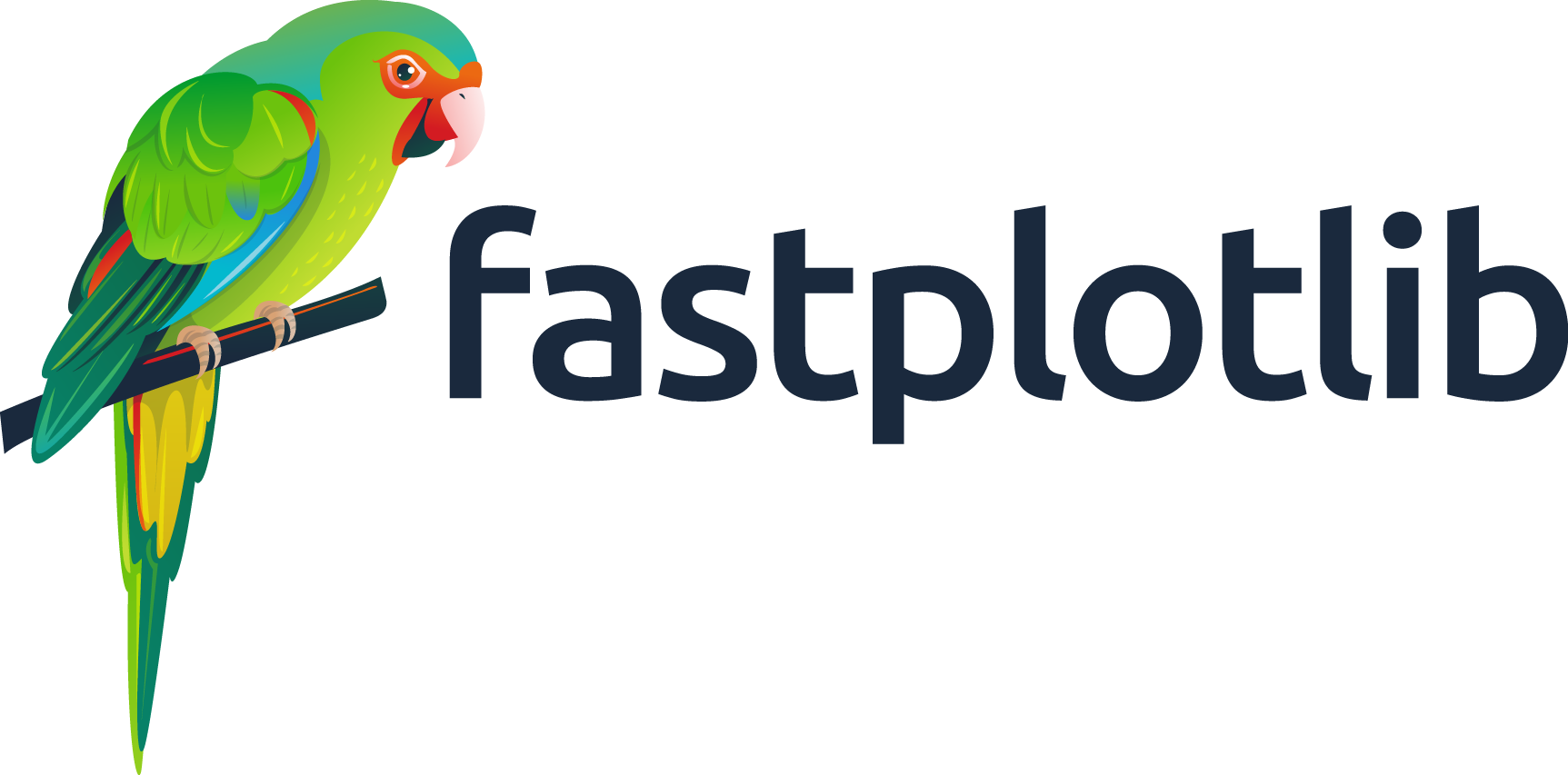Note
Go to the end to download the full example code.
Paint an Image#
Click and drag the mouse to paint in the image
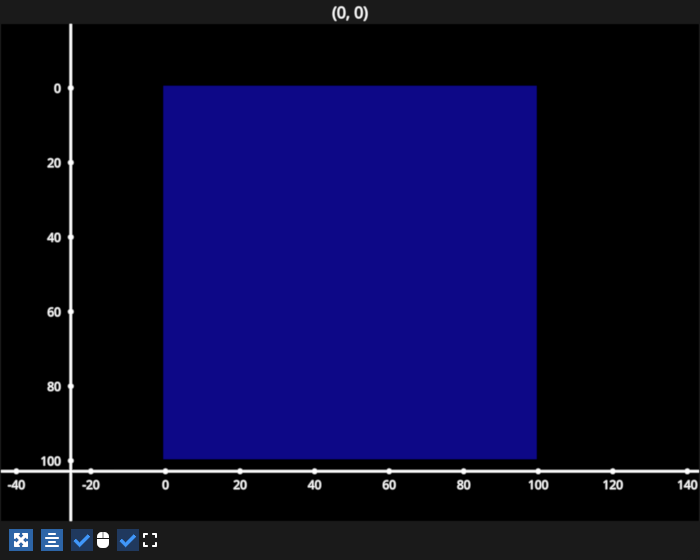
# test_example = false
import numpy as np
import fastplotlib as fpl
import pygfx
figure = fpl.Figure(size=(700, 560))
# add a blank image
image = figure[0, 0].add_image(np.zeros((100, 100)), vmin=0, vmax=255)
painting = False # use to toggle painting state
@image.add_event_handler("pointer_down")
def on_pointer_down(ev: pygfx.PointerEvent):
# start painting when mouse button is down
global painting
# get image element index, (x, y) pos corresponds to array (column, row)
col, row = ev.pick_info["index"]
# increase value of this image element
image.data[row, col] = np.clip(image.data[row, col] + 50, 0, 255)
# toggle on painting state
painting = True
# disable controller until painting stops when mouse button is un-clicked
figure[0, 0].controller.enabled = False
@image.add_event_handler("pointer_move")
def on_pointer_move(ev: pygfx.PointerEvent):
# continue painting when mouse pointer is moved
global painting
if not painting:
return
# get image element index, (x, y) pos corresponds to array (column, row)
col, row = ev.pick_info["index"]
image.data[row, col] = np.clip(image.data[row, col] + 50, 0, 255)
@figure.renderer.add_event_handler("pointer_up")
def on_pointer_up(ev: pygfx.PointerEvent):
# toggle off painting state
global painting
painting = False
# re-enable controller
figure[0, 0].controller.enabled = True
figure.show()
# NOTE: fpl.loop.run() should not be used for interactive sessions
# See the "JupyterLab and IPython" section in the user guide
if __name__ == "__main__":
print(__doc__)
fpl.loop.run()
Total running time of the script: (0 minutes 0.308 seconds)