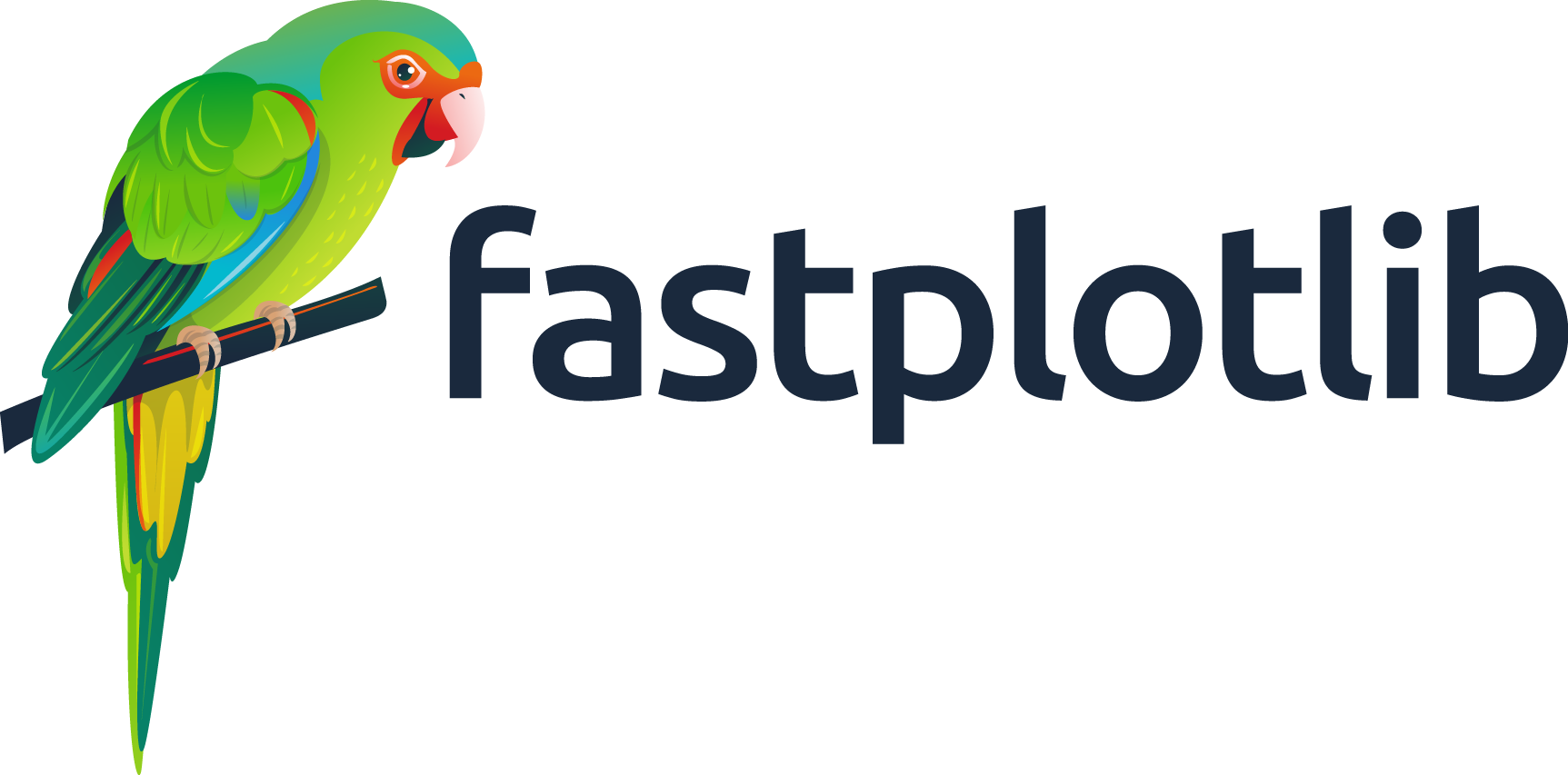Note
Go to the end to download the full example code.
Rectangle Selectors#
Example showing how to use a RectangleSelector with line collections
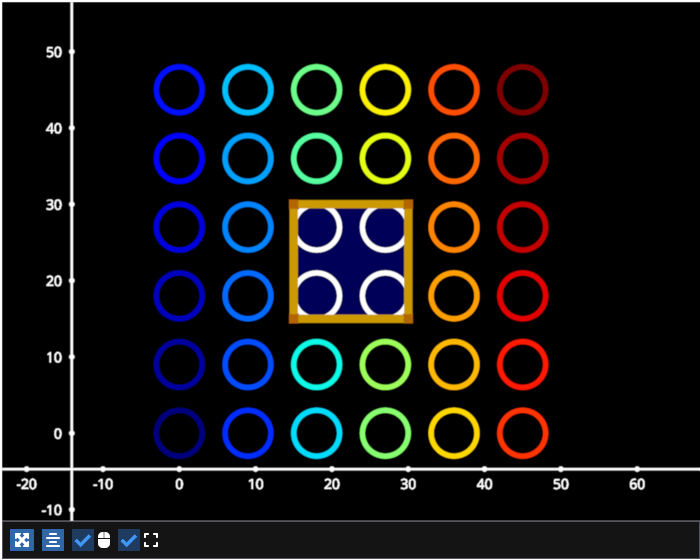
/home/runner/work/fastplotlib/fastplotlib/fastplotlib/graphics/features/_base.py:18: UserWarning: casting float64 array to float32
warn(f"casting {array.dtype} array to float32")
# test_example = false
import numpy as np
import fastplotlib as fpl
from itertools import product
# create a figure
figure = fpl.Figure(
size=(700, 560)
)
# generate some data
def make_circle(center, radius: float, n_points: int = 75) -> np.ndarray:
theta = np.linspace(0, 2 * np.pi, n_points)
xs = radius * np.sin(theta)
ys = radius * np.cos(theta)
return np.column_stack([xs, ys]) + center
spatial_dims = (50, 50)
circles = list()
for center in product(range(0, spatial_dims[0], 9), range(0, spatial_dims[1], 9)):
circles.append(make_circle(center, 3, n_points=75))
pos_xy = np.vstack(circles)
# add image
line_collection = figure[0, 0].add_line_collection(circles, cmap="jet", thickness=5)
# add rectangle selector to image graphic
rectangle_selector = line_collection.add_rectangle_selector()
# add event handler to highlight selected indices
@rectangle_selector.add_event_handler("selection")
def color_indices(ev):
line_collection.cmap = "jet"
ixs = ev.get_selected_indices()
# iterate through each of the selected indices, if the array size > 0 that mean it's under the selection
selected_line_ixs = [i for i in range(len(ixs)) if ixs[i].size > 0]
line_collection[selected_line_ixs].colors = "w"
# manually move selector to make a nice gallery image :D
rectangle_selector.selection = (15, 30, 15, 30)
figure.show()
# NOTE: fpl.loop.run() should not be used for interactive sessions
# See the "JupyterLab and IPython" section in the user guide
if __name__ == "__main__":
print(__doc__)
fpl.loop.run()
Total running time of the script: (0 minutes 0.576 seconds)